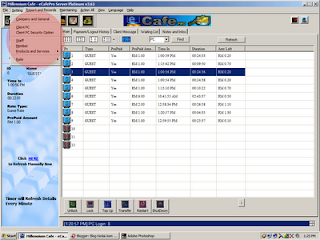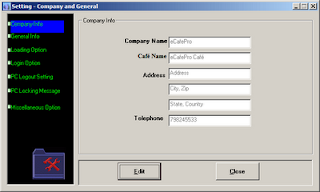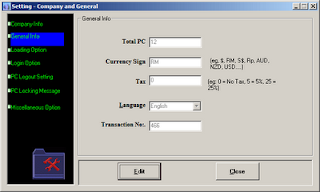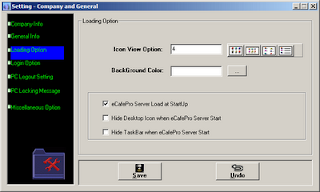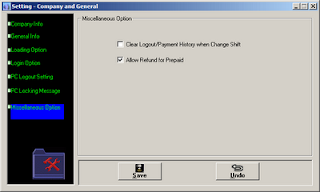Setting up Client Computer
From "menu", under "setting" tab, click on "client pc".
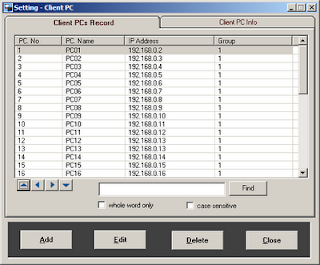
Now, click "edit".
Enter your choosen IP number to blank box there and click "save". You IP address should be similar example like this :192.168.0.XXX, where XXX is a combination number between 1-9. It should be serial number. If you put 192.168.0.1 for computer no. 1, computer no.2 should have 192.168.0.2 IP Address and so on until the last computer.
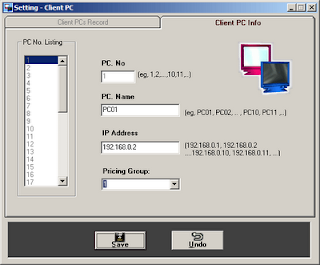
Now install client software and run it on your computer. Enter "admin" password when window like below popup.
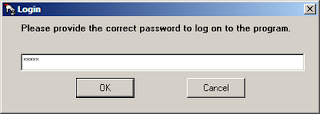
You should see something like picture below.
Few step you must follow:
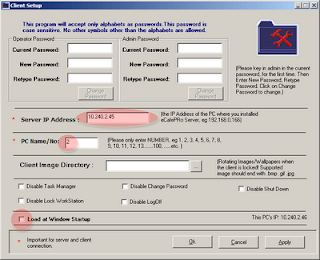
1. Enter server IP number so the client computer can interact between server computer
2. Enter your computer number
3. Tick at box says "Load at windows startup"
Now all your computers can interact between them and it's time to make money from internet cyber cafe business. Enjoy reading...